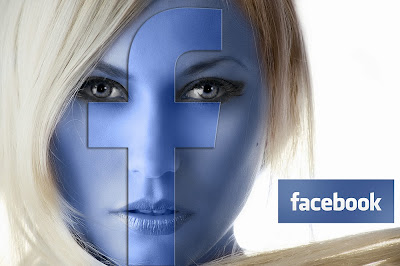 |
Now a days, having a Facebook interaction with people for business has become a essential marketing factor for any business, individual or a firm. If you are still thinking about a getting a Facebook page for your business, now its a good time.
If you are thinking about to create a Facebook page, and not sure about it, Then I'm here to tell you, its not that hard. Actually it's pretty much easy. I will guide you to create a page in step by steps. Just not more than 6 steps and you'll have Facebook page in no time. So let's get started.
What is a Facebook Page?
Facebook Pages are for businesses, organizations and brands, individuals or anyone to share their stories and connect with people. This is a great way to communicate with your clients, fans, posting stories, hosting events about your business and many more. Engage and grow your audience by posting regularly. People
who like your Page and their friends can get updates in News Feed.
You can create and manage a Facebook Page from your personal account. Actually this feature is good because, once the page is created, you can easily invite your friends to like your page.
Check this official Coca-Cola Facebook page.
Check this official Coca-Cola Facebook page.
https://www.facebook.com/cocacola
Lets get started!
This tutorial will break down to several steps. Follow them through and get your business facebook page today. :)Step 1 - Selecting the page type
So, lets start. First you need to login to your personal Facebook account. Because Facebook need registered Facebook profile to create Facebook Pages. So when you creating a Page for your business, then it will be a good thing to use owner's facebook account or any authorized person's account of the business which the page is being creating. If you don't have a Facebook account - Refer this guide about "How to create your personal Facebook account"Once you logged to Facebook, then go to the following URL in a new tab to create your business page on Facebook:
https://www.facebook.com/pages/create.php
Once there, You need choose a main page type for your Facebook page. There are six types of main categories. Check below categories. Once you select any categories, then you need to select a sub-category.
As example, if you are a Restaurant Owner who is creating a official Facebook page for your business, then you should select "Local Business or Place" first and then, "Restaurant/Cafe" option from second drop down sub category. All of them have sub page types except "Community page type".
Check this table to explore Facebook categories and each sub categories for them.
| Local business or place | |
| Company, organization, or institution | |
| Brand or product | |
| Artist, band, or public figure | |
| Entertainment | |
| Cause of community | No Sub Categories * |
This classification is helping you rank for more relevant searches and provide relevant information fields on your page as well as Facebook will use it for suggested pages when user likes for similar page.
After selecting one category, choose the sub-category you're in and fill out your business name, address or any other information it asks. In past, Facebook didn't allow to change your category and name once your page is created. But now Facebook gives option to change them later. (But Facebook page URL is can be changed only one time)
Step 2 - Profile Pic & About Us
About Section
Ok, then Facebook ask "About" details for your new page.
- Description : Small 2,3 sentence which describe your company. This will be visible on main page, below profile pic. So make sure to make this information interesting as much as possible.
- Website : If you a official website representing your page, then you need to insert it here. This is optional.
Upload Photo
In this next window, Facebook will ask you to upload the main photo for your page. Your profile picture represents your page on other parts of Facebook, and as your icon every time you comment on a post or appear in news feeds. Ideally, it should be your company logo. Facebook recommend to use Use a high quality image that scales well from 180 x 180 pixels to 32 x 32 pixels. In Facebook page, profile picture appear as 125x125.** Now facebook has option to import picture from a website URL. :)
After this step, Facebook will ask "Add to favorites" , and Reach more people..by paying them. You may need to SKIP it for now. You can do them later if you wanted.
Step 3 - Further details, features using Admin Panel
In this point you will see initial look of your newly created Facebook page. Yeah right.. It's almost blank. :) but don't worry, lets make it elegant in few steps. I promise you.Edit Page
The 'Edit Page' option in the upper right provides various options. Let's enter more details about your business first. We can do this by going to Admin panel at top left corner. Go to Edit Page --> Update Page Info.Now this is a extended version of About Us section, which we did earlier on page creation. There will be various information boxes related to page type.
- Page Address
- Category
- Short Description : We already set that.
- Long Description : Feel free to add longer, lengthier description about your business.
and there are much more information to be given, go through them and fill all of them, which they will make your page more informative, more legit, more appealing to your visitors with more info about your business.
Admin Roles
You can also manage the roles of your page administrators. This allows you to invite various employees from your business to be administrators on your Facebook page in order to respond to comments or messages specific to their function, without giving them complete power over your page.May be you can assign a Clerk or someone , or your web maintenance guy to manage your Facebook page....
So don't be hurry to invite your friends or clients to like to your page, as soon as created it.
Lets fill the page with content and with more information and build up some interactions. Then you can try to build your audience with more customers, clients.
Step 4 - Page Optimization with content
Cover Photo
This is the most important visual feature on your Facebook Page. The cover photo. Your Cover image is prime real estate on your Facebook Page and it’s the first thing your Page visitors will notice.The dimensions of the cover photo is 851X315. That dimension is the visible pixels in the cover photo area. So when you creating your cover page, its best to use these dimensions, so then you can use given space at best to show what your business is.
Now, if you are not familiar with image editing programs like Photoshop, then you must be worried about creating this facebook cover. You may be thinking to hire a designer to do it. Actually that is a really good step, if you can afford it.
But, If you don't have any image editor like photoshop on your computer, and still If you like to create cover photo by yourself, then I've prepared a short tutorial about "How to create a facebook cover photo by yourself without photoshop"







0 Comments